Customer Payment
After scanning the QR code customers will follow the onscreen prompts to complete payment.
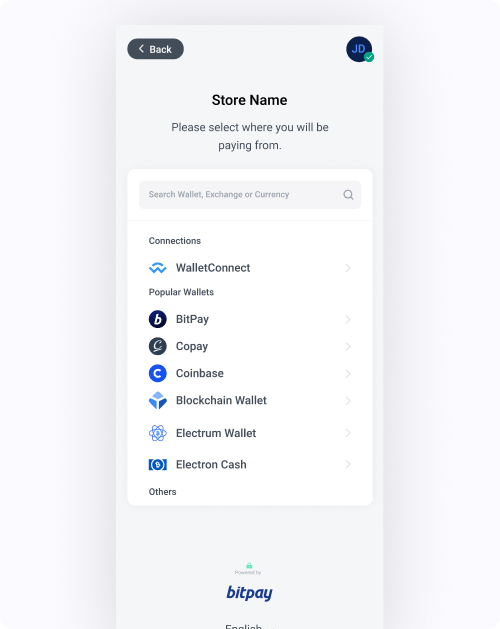
Step 1. Select Wallet
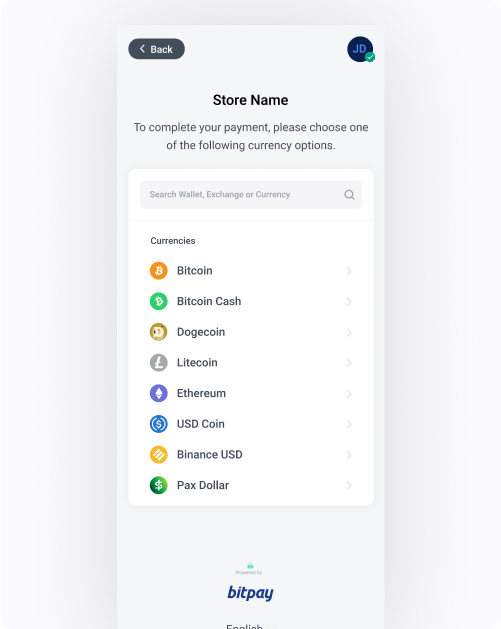
Step 2. Select Currency
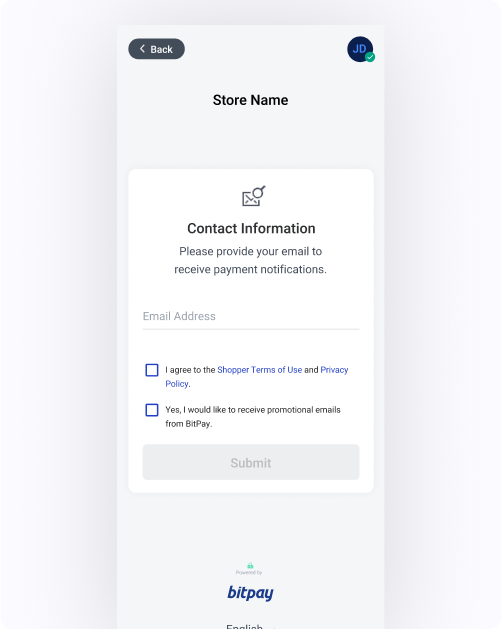
Step 3. Enter email to receive payment notifications
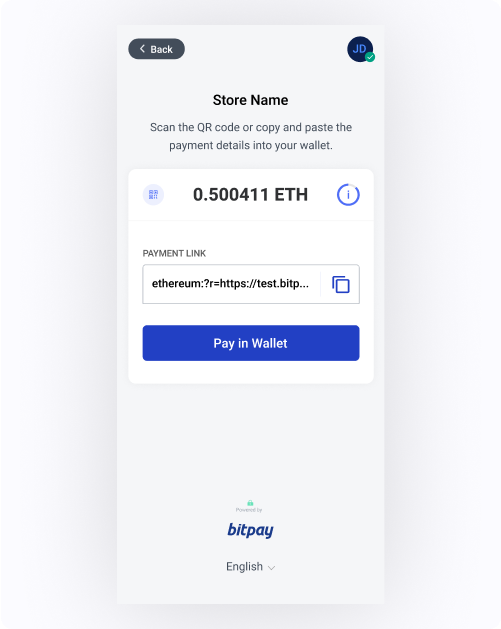
Step 4. Tap 'Pay in Wallet'
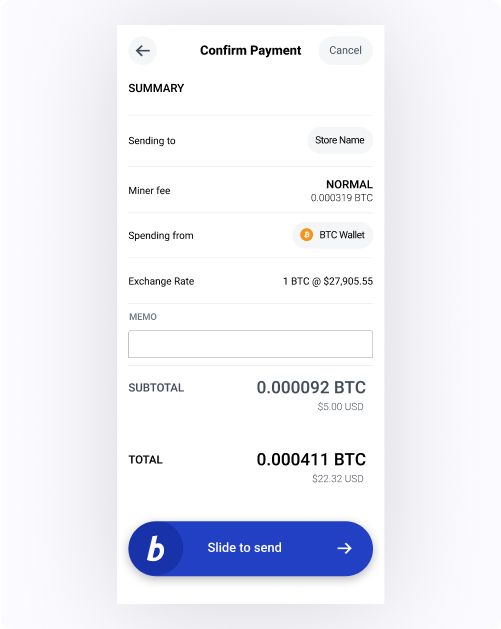
Step 5. Slide to make payment
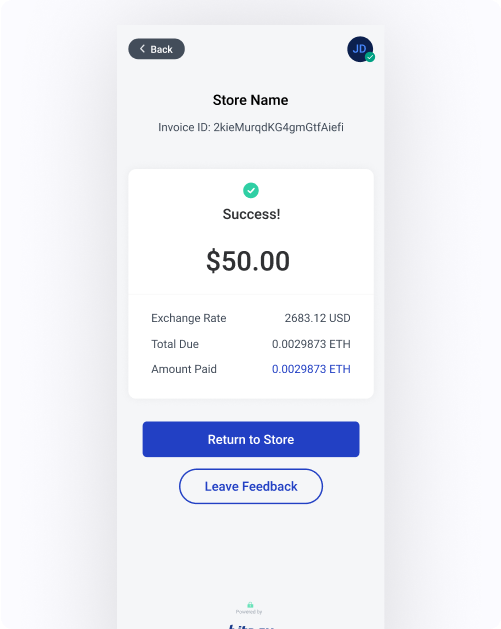
Step 6. Payment is successful
Updated 4 months ago