Magento 2
Accept blockchain payments on your Magento-based e-commerce site with BitPay's open source Plugin.
Integration Requirements
- Magento 2.4.6 or higher
- A BitPay merchant account:
- On the production environment.
- On the test environment., for sandbox testing.
Plugin Installation
- Upload all files to your Magento 2 installation root
- Login to your server, and in the root of your Magento 2 install, run the following commands:
php bin/magento setup:upgradephp bin/magento module:enable BitpayCheckout_BPCheckoutphp bin/magento setup:static-content:deploy -f
- Flush your Magento 2 Caches
php bin/magento cache:flush
You can now activate BitPay in the Sales->Configuration->Sales->Payment Methods
Plugin Configuration
After you have installed the BitPay plugin, the configuration steps are:
Authentication
- In your Magento Admin panel, go to the Stores > Configuration > Sales >
Payment Methods section.
a. Select the correct endpoint - Test or Production
b. You must explicitly select the countries you want to support.
c. Select any configuration preferences for order processing
d. Click on the Save Config at the top of the page - In a secure location on your server that is accessible to the module but not
publicly accessible over the internet, you’ll need to create a folder to store your
key file (for example, app/secure) - Create a new empty file for your private key in the folder created above (for
example, private.key) which will have its content updated in step 4 - Login to the Magento admin, and go to Stores > Configuration > BitPay >
Merchant Facade
a. Open the Authenticate accordion
b. Click on the Add new token button:
i. Add a token label (for instance: Magento 2)
ii. Add a password
iii. Add the full path to your private key folder and file as created in
Order Fulfillment
This plugin also includes an IPN (Instant Payment Notification) endpoint that will
update your Magento order status. An order note will automatically be added with a link
to the BitPay invoice (will open in a new window):
- Initially your order will be in a Pending status when it is initially created
- After the invoice is paid by the user, it will change to a Processing status
- After the BitPay invoice status switches to confirmed, the magento order will
be set to Complete. - If you refund a BitPay invoice from your BitPay merchant dashboard, the Magento
order will change to Closed once the refund is processed by BitPay
Documentation
A link to the latest up to date User Manual can be found on the Adobe Marketplace page for the module: https://commercemarketplace.adobe.com/bitpay-module-bpcheckout.html
FAQ
Q: What should I keep in mind when testing the module?
A: When testing the Magento 2 module, please ensure the endpoint is set to Test for all transactions being made on Development or Staging Environments.
Q: Is there a minimum amount per transaction?
A: Yes, Transactions must be over $1 USD.
Q: When I try to create a token I receive the error Cannot generate new token. Please save password and private key path first. What should I do?
A: Please ensure that you've saved the configuration for all fields in the Authenticate section of the module (Magento Admin >> Stores >> Configuration >> BitPay >> Merchant Facade >> Authenticate), and double check that the private key path is correct. After you've saved these fields, click Create Token
Q: What should I do if I need additional support?
A: When contacting BitPay support, please describe your issue and attach screenshots and the BitPay logs. BitPay logs can be retrieved in your Magento environment. If you need further assistance, you can contact our support team via the following form https://bitpay.com/request-help/wizard
Updated 4 months ago